In this fall Samsung has launched different models in S10 series and all these S10 models come with the best design and advanced features. But most users of the Samsung S10 mentioned a complain that a Wi-Fi connection does not work in Samsung Galaxy S10 Can’t Connect To Wi-Fi . Non-working Wi-Fi connection is the main problem for the different Samsung Galaxy S10 users.
Fortunately, all the methods to solve this problem is very easy. In this article, we will show you all the methods to solve the Wi-Fi connection problem of your Samsung Galaxy.
Galaxy S10 solutions don’t connect to the Wi-Fi problem:
1. Forced Reboot
A forced reboot is one of the best method present in the market to solve any Android issue. This method is simple and also very effective to solve all types of problems and issues. The main thing is that the Wi-Fi issue of Samsung devices is temporary not a permanent and this issue occurs by the same software. In this case, you have to perform all the steps of a forced reboot.
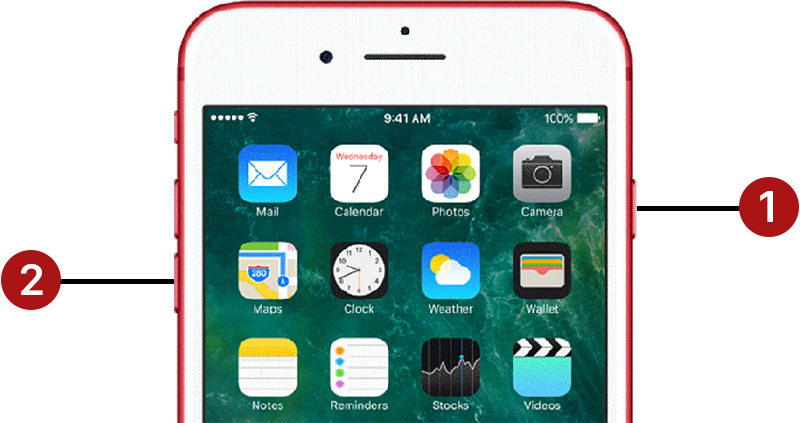
- First, you have turned off your Samsung device
- After press and hold volume down button of your device and then power button
- Keep both volume down and power buttons for the 10 to 12 seconds
The other reset procedure is to remove the battery. On older devices, this method is best to fix all the bugs and issues. I hope with this method your Wi-Fi issue will be solved otherwise you can try the next method.
2. Confirm that Wi-Fi is Working
If your Samsung Galaxy S10 device is able to connect with the Wi-Fi network but it doesn’t provide you the internet connection then definitely the problem is with your Wi-Fi. Now you have to solve the Wi-Fi problem by resolving the router. After this connect your device with the other router if its works fine then it means your Samsung device is perfect. Now you have to just forget the Wi-Fi network and check it again that it works or not.
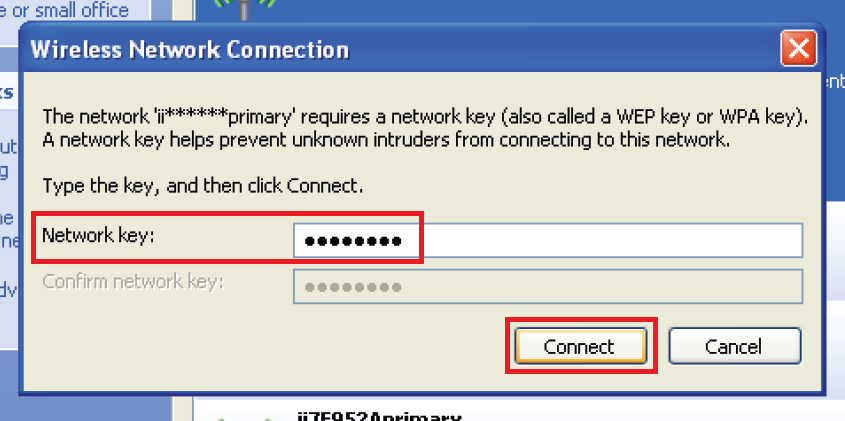
Troubleshooting your issue Wi-Fi includes the following:
- First, you have to restart the router
- Now the install the software updates of your router
- After this reset the network configuration
In case you don’t know how to troubleshoot your router then you have to take help from the ISP (Internet Service Provider).
Suggested Read :- Fix Samsung Galaxy S10 Battery Life Issues
3. Forget the Wi-Fi
The best solution of the Samsung Galaxy S10 Wi-Fi network problem is to disconnect it. For this, you just have to long-press on the Wi-Fi icon disconnect your device from all the Samsung Galaxy S10 Can’t Connect To Wi-Fi
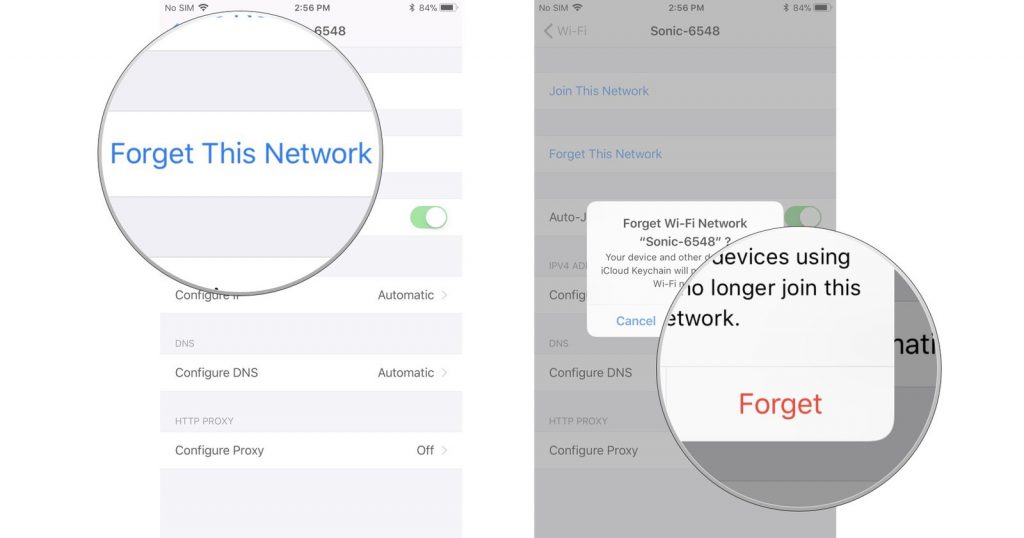
After this restart you’re Samsung Galaxy S10, if your problem is not solved with this method then follow the other method.
4. Cache Partition Cleanup
Different errors and problems occur due to the old and corrupted cache, in this situation, you have to clear the cache of your Samsung device, and all the steps are given below.

- First, you have to turn off your Samsung device.
- Now hold the volume up key and the Bixby key after this you have to click and hold the power button
- After this green logo will appear then release all the buttons and system message update displayed on your screen, 30 to 60 second before the Android system recovery menu option
- Now you have to press the volume down button to highlight the clear cache option
- For the selection, you have to use the power button
- Now press the volume down button until yes option appears after this press the power button
- Reboot system now will appear after completing the wipe cache partition
- Now press the power button to restart your Samsung device
5. Reset Network Settings
In this case, the best and one of the most effective method is resetting a device’s network settings. In this method, you have to reset all the network settings with all saved Wi-Fi networks and also reset the password in samsung-galaxy-s10-cant-connect-to-wi-fi. To rest network settings follow all the steps that are given below.
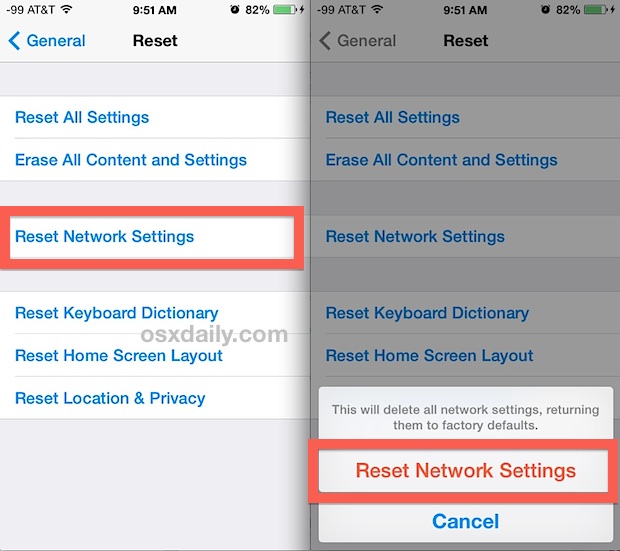
- First, you have to open the setting app
- Now click on the General Management system
- After this click on the reset option and then click on the Reset network settings
- To confirm this, you have to click on the Reset settings button
- Now restart your Samsung Galaxy S10 and check the problem
6. Safety Mode
Sometimes this problem occurs due to the third-party applications so to check the main issue you have to run your Samsung Galaxy S10 in safe mode before connecting to the Wi-Fi network and in Samsung Galaxy S10 Can’t Connect To Wi-Fi . In safe mode, only preinstalled applications will run. Now connect your Wi-Fi, if your Wi-Fi works perfectly then it means that a third party application should be causing a problem.

All the steps are given below.
- First, turn off your Samsung device
- After appearing the model name you have to press and hold the power button
- Release the power button when Samsung appears on your screen
- Press and hold the volume down button after releasing the power button
- After this continue pressing the volume down button until your Samsung device completes a reboot
- Now safe mode appears on the left corner of your device screen then release the volume down button
- In the safe mode you can easily delete the applications that are causing some problems
7. Factory Restore
A factory reset is not used to fix the Wi-Fi problem of Samsung Galaxy S10 but if none of the above methods have helped you to fix the Wi-Fi problem, then you have to do a factory reset. But before doing this backup all of your personal data.
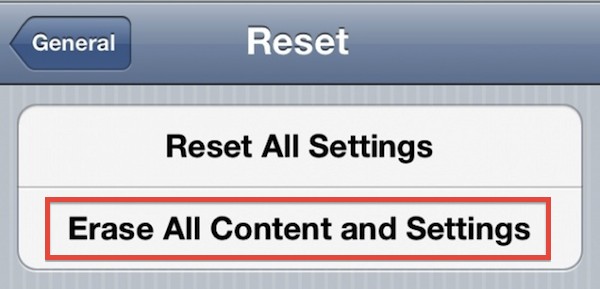
To reset your Galaxy S10 to its original setting:
- First, you have to turn off your Samsung device.
- Now hold the volume up key and the Bixby key after this you have to click and hold the power button
- After this green logo will appear then release all the buttons and system message update displayed on your screen, 30 to 60 second before the Android system recovery menu option
- Now you have to press the volume down button to highlight the factory reset option
- For the selection, you have to use the power button
- Now press the volume down button of your Samsung device until yes delete all user data option is appears.
- For the master reset press the power button


